

 Here at long last is the promised website, Dave finally got his act together but all credit must go to son-in-law, Andy for making it
Here at long last is the promised website, Dave finally got his act together but all credit must go to son-in-law, Andy for making it
Bernie
and Tracey Griffiths
Graham Fox and Nikki
Dave and Judy Baker
Don Dorian
Graham Lloyd
Andy Swarbrick
Rowland Griffith
Brian Gosling
Andy Wallbank
Pete and Alison
Chadwick
Eugene McEnroe
Sarah
Stuart Davidson and
Marie
Paul Hughes
Mike Whilford
Paul and Donna
Davies
Gavin Owens
Mark Arathoon
January 2010
February 2010
March 2010
April 2010
May 2010
June 2010
July 2010
August 2010
September 2010
October 2010
November 2010
December 2010
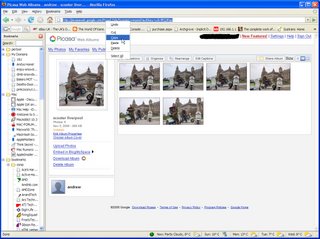 Highlight the address in the address bar and *right click* and select copy. Now go to www.chesterscooterclub.co.uk and select the post you want to comment on. If you need help with commenting find it here.
Highlight the address in the address bar and *right click* and select copy. Now go to www.chesterscooterclub.co.uk and select the post you want to comment on. If you need help with commenting find it here.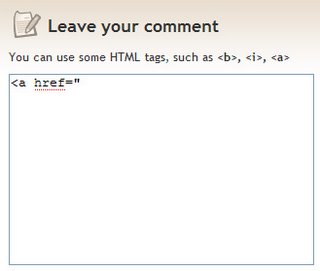
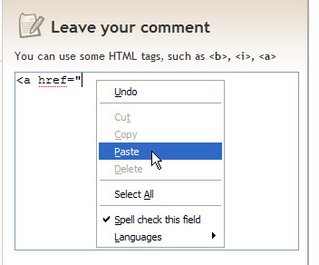
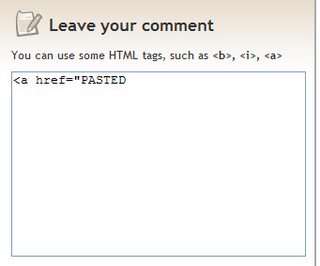
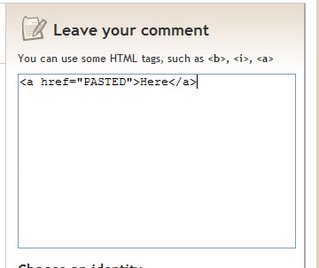
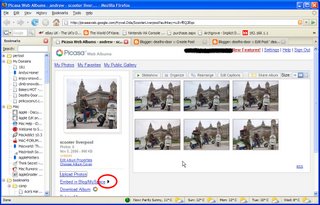
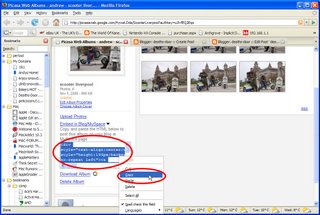
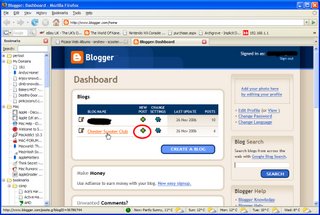

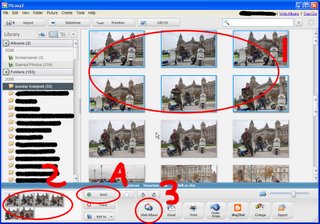
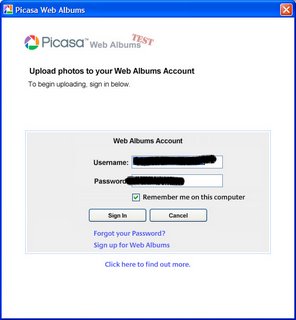
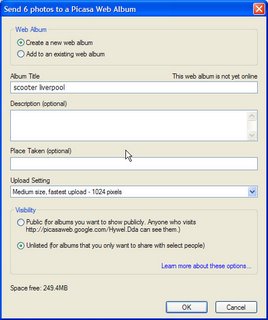 This is the screen you are presented with next, give the album a title, select quality ect. All pretty self explanatory. Click OK.
This is the screen you are presented with next, give the album a title, select quality ect. All pretty self explanatory. Click OK.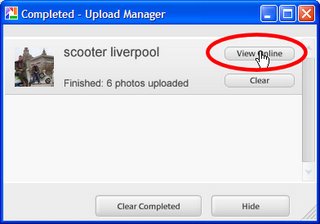
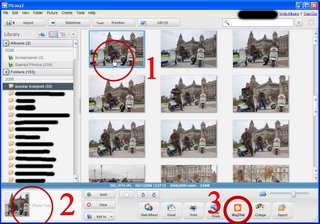 Above is the Picasa interface, in order to post. 1: Select a photo. This could be a specific photo to do with your post, ie. a shot from a weekend run, or just a shot of your scooter or something that will be associated with your posts. This second option allows you to always post from Picasa and not use the web interface at all.
Above is the Picasa interface, in order to post. 1: Select a photo. This could be a specific photo to do with your post, ie. a shot from a weekend run, or just a shot of your scooter or something that will be associated with your posts. This second option allows you to always post from Picasa and not use the web interface at all.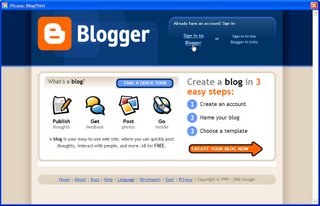 This screen only appears the first time you use this method if you select "remember me" on the screen when entering your username and password. Sign into blogger.
This screen only appears the first time you use this method if you select "remember me" on the screen when entering your username and password. Sign into blogger.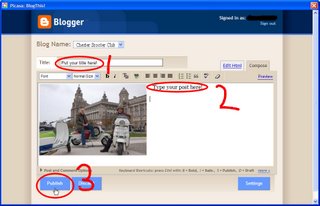 Make sure that "Chester scooter club" is in the blog name box (if chester scooter club is your only blog then it will be). 1: Put your title here, 2: Type your post, 3: publish.
Make sure that "Chester scooter club" is in the blog name box (if chester scooter club is your only blog then it will be). 1: Put your title here, 2: Type your post, 3: publish. In order to post via the web interface first sign in to blogger. Enter your username and password. Click the "remember me" (or equivalent) checkbox to be automatically signed in in future if you want.
In order to post via the web interface first sign in to blogger. Enter your username and password. Click the "remember me" (or equivalent) checkbox to be automatically signed in in future if you want.

